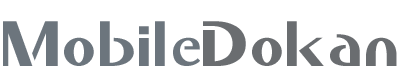How to free up Storage space on your Phone

The storage capacity on today’s smartphone and tablets is a big step up from what it used to be. But, all of those apps, photos and videos add up fast. Plus, there are a few places on your device where forgotten files may be hiding. Full storage can even slow down your phone. Here are some ways you can free up storage, add more, and save storage space in the future.
Uninstall apps you don’t need
This is the first thing you should look at when looking to free up storage space on an Android device. Apps an take up considerable portion of your storage space. Do you really need that 2 GB game you haven’t played in months?
It’s pretty easy to uninstall apps. If the app is on the home screen, you can press, hold, and drag it to the “Uninstall” option at the top of the screen. Or, you can uninstall an app from the device’s settings.
Use the File Clean feature
Android has its own handy tool for helping you keep your storage free of unnecessary files. You can find this feature in the Files app. Just open the Files app and tap “Clean” at the bottom. The app will suggest things you can delete to free up storage space on your phone. Just follow the instructions.
Delete photos and videos
Photos and videos are likely a big culprit for taking up space on your phone. Free up space on your handset and get rid of some. If you sync your photos with Google Photos,¹ open the app and press your profile icon in the top-right. Hit “Free up space” and follow the on-screen instructions. This will delete your backed-up files from the device itself while keeping them safe in Google Photos.
Whether you sync your photos to the cloud or not, it’s worth looking through your gallery and see what is actually worth keeping. Delete those train tickets, photos of food you’ve already posted, and old screen shots. Remember, on average, a photo takes 5 MB of storage, so it can add up pretty quickly.
Delete your downloads
Your downloads folder might be harbouring files you needed months ago, like forms, menus and tickets. If you don’t need them anymore, then it’s time to start deleting.
The Downloads folder can be found in the Files app, or whichever app you use for local file browsing. If you’re feeling particularly delete-happy, use the menu icon to select all, then delete them all in one fell swoop.
Clearing the cached data
Cached app data is stored in the device to make certain processes faster and provide a smooth user experience. However, cached data takes up you guessed it storage space. You can free up your devices’ internal storage space by clearing cached app data. This will remove the files used by those apps. There is also a potential security benefit here too, as expired cache files can cause privacy and security issues.
We do not guarantee that the information on our page is 100% accurate [Disclaimer].
Frequently used country codes in phone models: GL=Global, CN=China, IN=India, US=USA, JP=Japan, EU=Europe (Euro), SG=Singapore, HK=Hong Kong.